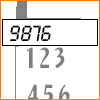 What you get
What you get
HelloVoice is your 24/7 Electronic Secretary to manage all your communication needs! Your HelloVoice Number 300X-XXXX is the KEY ...
- You can forward your mobile, home or work phone to your HelloVoice number. HelloVoice will take voice messages for you and send instant notification to your mobile phone (ring once).
- By using mobile phone, you can reply/send/forward voice messages to other HelloVoice subscribers.
When you are out of town, you can call into the HelloVoice Asia Co. Ltd 's system in another country and be able to retrieve messages from your H.K HelloVoice mailbox.
- Use your HelloVoice number as your private fax line to receive fax.
- You can use browser to view your fax if you are one of our HelloVoice subscribers.
- HelloVoice will send a one-ring tone to your mobile phone, reminding you to retrieve fax messages on web in your free time.
- You can forward your fax document to an external email account. Those email will be sent out as email attachment.
- When you have new email, HelloVoice will notify you by your mobile phone, you can then listen to your email over the phone with our Text-to-Speech technology. (only for pure english or chinese text format)
- You can also reply to other email address on web or by phone. Those email will be sent out as email attachment.
You can set up your email client program (e.g. Microsoft Outlook) to retrieve email messages from your HelloVoice mailbox.
- You can choose to have your HelloVoice mailbox automatically retrieve (POP) email from your other email accounts. Retrieving emails through HelloVoice provides you the option to listen to your email content by phone. (for pure text format only)
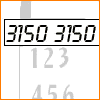 How to Use
How to Use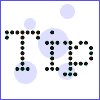 Tips
Tips